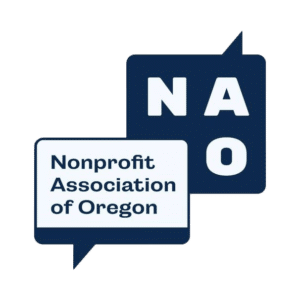How to Host a Live Stream from a Studio
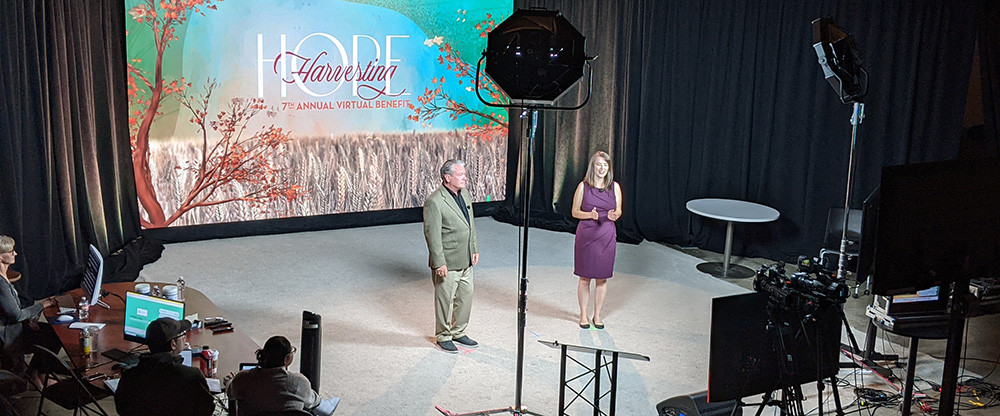
Knowing what to expect is a great way to ease nervousness in any new situation. If you are about to host a live stream from a studio, here’s what you can expect as you step in front of the camera.
Watch Your Mark
In the studio, the area from where you’ll host the program is the set. In front of you will be one or more cameras, multiple large monitors, and bright lights. The rest of the set includes pipe and drape, LED video wall, and additional monitors. You can bring decor and props to add to the set.
On the floor you will find a taped X. This is where you will stand when you are on camera. Both the lighting and the camera frame have been set for this location. Move too far from your mark and you’ll move into a shadow or walk out of the camera frame. If there is a second host, two Xs will mark your positions.
Teleprompter
One of the large monitors in front of you will be your teleprompter where you will reference your script. Invite an assistant to the studio who is familiar with your script. The two of you should practice the pace of scrolling through the script and find your reading comfort zone. This is the area that is close to the top of the screen and is easy for you to view.
The camera is positioned immediately above the teleprompter so you can referenc your script. We strongly encourage you not to read from your script for the length of the event. Instead maintain eye contact with your audience by looking directly at the camera. Prepare for the virtual event as you do for other speaking engagements.
Secondary Screens
Additional information you need during the event will be on the second large monitor in front of you. This could be a live donation thermometer for a virtual fundraiser or notes your team is updating in real-time entered on a shared Google doc.
Off to the Side
In the studio, and out of camera view, will be members of your team who have essential roles during the virtual event such as advancing the script, engaging in live chat with the audience, and adding important information to the shared notes document.
Quiet on the Set
Before you go live, everyone will be asked to silence cell phones and remain quiet during all live segments of the program. Everyone should also silence other devices such as the laptops connected to your monitors.
Countdown
Before you start the show — and each time you return from a video to a live shot — the director will count you in starting with 10. The director will most likely be in a separate room from the studio and you’ll hear their voice through speakers. At five, the person running the camera will take over the countdown using their hand to show you four fingers, three fingers – you get the idea. Always watch the camera person for your cues on set.
Comms
The live streaming production team uses comms to communicate with each other without being heard through your live microphone. The camera operator can hear the director through their headphones and can respond through their own headset.
Clear
Your virtual event should be a mix of live and pre-recorded segments. The pre-recorded segments keep you on pace and also give you a needed break. After you make the transition to a video, be sure to stay on your mark, maintain eye contact through the camera, and hold your facial expression until you hear the director call “Clear.” That announcement means the video is rolling and you are free to move and speak on the set.
Video Length
After the director announces “Clear”, they will also state the length of the video. You’ll be able to determine if you have enough time to walk off set or if you should remain on your mark. As the end of the video nears, the director will announce the time remaining, usually starting with one minute left, then 30 seconds, then ten seconds.
Seeing What Your Audience Sees
The third large monitor in front of you displays the live feed. During run-through, take a moment to reference your mark and the camera view on this screen so you know how far you can step in any direction and still remain in view and in the spotlight. During the virtual event, reference the live feed to watch the videos along with your audience. Do not watch the live feed when you are live on camera.
Practice Pointing Left and Right
We recommend creating a live stream landing page to embed a video viewer so your audience can easily watch the live stream. The webpage can include a live chat window and other important buttons such as to donate. You’ll probably reference these elements during the show. While on camera, pointing above or below the video viewer is easy. Left and right are a little tricky because they are backward to you – it’s like looking in a mirror. Be sure to practice saying right and pointing left (and the reverse) if the script calls for you to point something out during the show.
Hosting Remotely
Your virtual event can be entirely remote. We can advise you regarding internet and computer options at your remote location. Generally, you’ll need a camera or webcam, computer, and a hard-wired internet connection. Multiple monitors are ideal, as well as additional lighting and an appropriate background. Read our tips for filming yourself for streaming as you set up your home or office as a studio.
Pre-Recording Your Segments
If you want to host your virtual event from a specific location and that location is not appropriate for live streaming, our media production team can film your segments on location in advance of the event. You can also work with the media team to pre-record your segments in the studio.
Yes, speaking in front of a camera is a bit different than addressing a live audience. Two tips are true for both: become familiar with your script and practice out loud. Remember, you’ve got this!